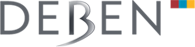Click here to download: Sprite Operation Manual
Sprite SEM/TEM Stagecontroller
PROBLEM SOLVING:
Listed here are answers to commonly asked questions. Before calling your local service representative, check if the problem can be resolved by reading the information below.
Q – Motors creep, or move by themselves, moving joystick slightly will stop motor moving and apart from this system works normally.
A – The joystick operates by using an infra-red source and a set of four infra-red detectors. Over a period of time the sensitivity of detectors will decline which will cause the centre position of the joystick to move. If the centre position moves far enough then one or both of the motors may start slowly moving by themselves.
To correct this problem two trim-pots are positioned on the rear of the Joystick case for re-centering of the joystick. The trim-pots should be adjusted until the motor stops and then centered so that an equal movement of the joystick in each direction will start moving the motor. You should only need to turn the pots by one or two turns to centre them.
Q – When I move the motor handwheels by hand they seem very notchy and are difficult to position accurately.
A – The motors are supplied with a holding current when stationary, which holds them in position. This can be switched off by using Cal,0 – remember to switch it on again when you use the GOTO or recall function.
Q – When I select GOTO or recall. only X and Y motors move Rotate, Z and Tilt will not reposition.
A – You have to switch on the axis that you wish to reposition, only X and Y will reposition after power is switched on. To switch on other axes press Cal,2 and select the required axis.
Q – When the motors are moving they seem to stall or stutter sometimes.
A – The maximum speed setting for that axis should be reduced by pressing Cal,1,4. The speed code is 8 bit from 1 to 255 (1 for minimum, 255 for maximum).
Q – The motors will not traverse the whole travel of the stage before stopping.
A – Check that the software limits are not restricting travel press Cal,4 and enter -99 (min), 99 (max) for X,Y,Z,T, there are no limits on Rotate as it is continuous.
Q – When I press exch for the motors to move to exchange position they go to the wrong position.
A – Check that the stage origin is correctly set, see page 4 of the operation manual.
Q – When I press exch for the motors to move to exchange position they go to the wrong coordinates.
A – Press Cal,1,7 and enter the correct exchange position coordinates.
Q – When I try to communicate with the stage controller from my EDX system I get the message “RS-232 timeout” or “stage not responding”.
A – Ensure that the stagecontroller is set up with the correct protocol by pressing Cal,1,8. There are three different protocols, the default protocol is for every system except Oxford/LINK, the second and third protocols are for Oxford/LINK systems only. The BAUD rate should normally be set to 9600.
Q – When I move the joystick the image seems to move the wrong way on the visual monitor.
A – Change the Joystick direction by pressing Cal,1,5 the direction will be 1 for positive or -1 for negative, to change direction enter either 1 or -1.
Q – When I move the motors the coordinates move the wrong way, ie. positive instead of negative.
A – Change the display scale by pressing Cal,1,5 the direction will be 1 for positive or -1 for negative to change direction enter either 1 or -1.
Q – When I recall stored coordinates, the motors only reposition to about 10-15 microns.
A – Are you pressing the backlash key before storing the coordinates?, are axes other than X and Y switched on from Cal,2? Is the holding current switched on from Cal,0?
RESET
In the unlikely event of the system software becoming corrupted because of the wrong figures being entered within the calibrate routines it may be necessary to reset the system.
To reset the system completely, press the STOP button while switching the power on – you will have to select the stage you are using with the up/down keys. Default settings will then be loaded into memory.
Remember – Default settings will be loaded, which may not be correct for your system – be prepared to load the correct values if this is the case.